This guide outlines the steps to downgrade your site or workspace plan and how to delete your account with the assistance of Webflow support.
Downgrading Your Webflow Site Plan
Step 1: Access Your Webflow Dashboard
Log into your Webflow account. You’ll be taken directly to your dashboard, where all your sites and workspace details are available.
Step 2: Managing Your Site Plan
To downgrade your site plan, select the workspace, then choose the specific site you want to manage. Click on the site's settings and locate the 'Plans' section.
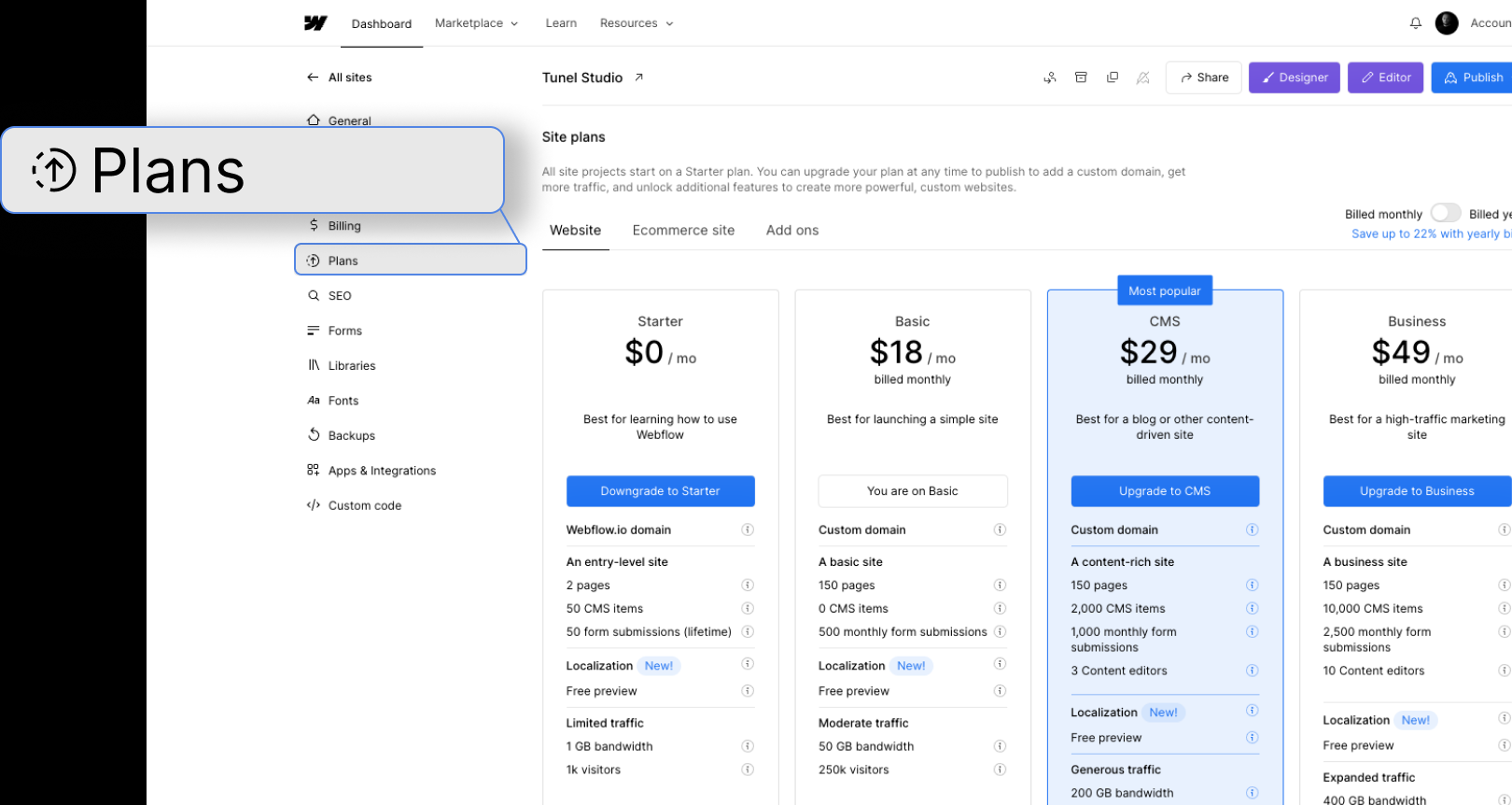
Step 3: Downgrade Your Site Plan
In the 'Plans' section, you’ll see options to downgrade or upgrade your plan. To downgrade, select the Starter plan or the most suitable plan for your needs.
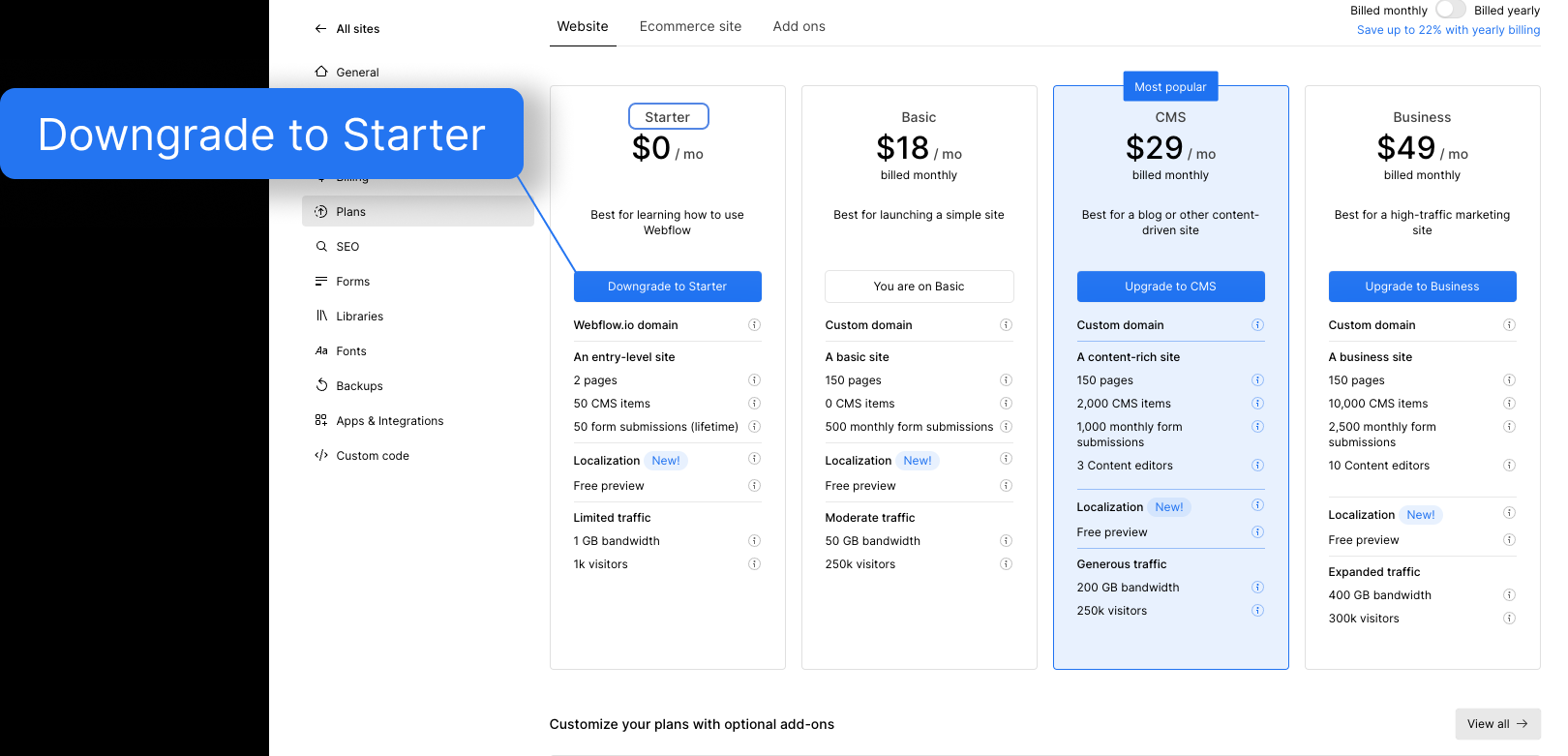
Step 4: Confirming the Downgrade
Follow the prompts to confirm the downgrade. Remember, downgrading will adjust your site's features according to the Starter plan's offerings.
Downgrading Your Workspace Plan
Step 1: Navigate to Your Workspace
From your dashboard, access the workspace you wish to manage.
Step 2: Go to the 'Plans' Section
In your workspace, find and click on the 'Plans' option.
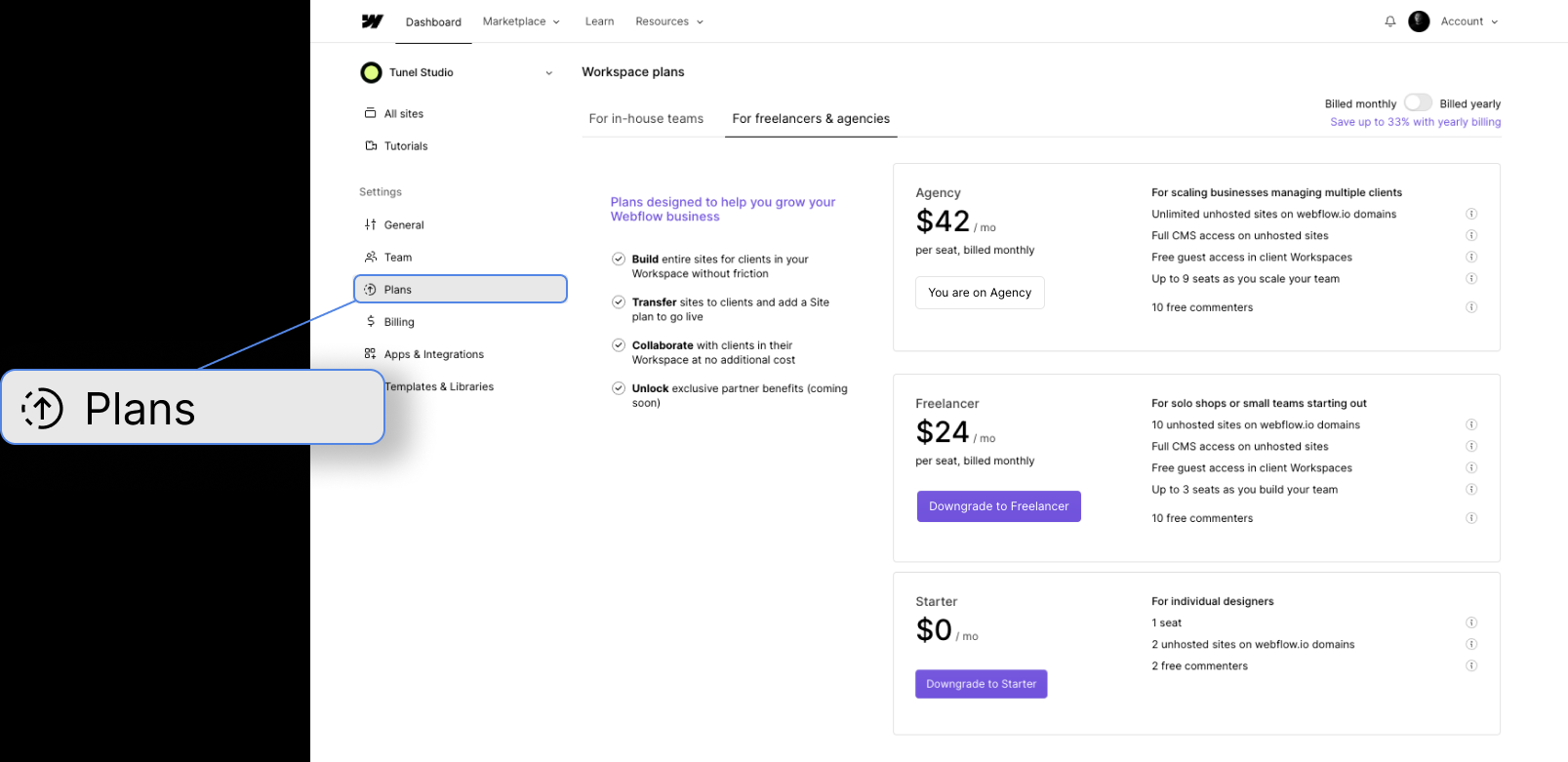
Step 3: Select a New Plan
Choose to downgrade your workspace plan to the Starter plan, or whichever plan fits your current needs.
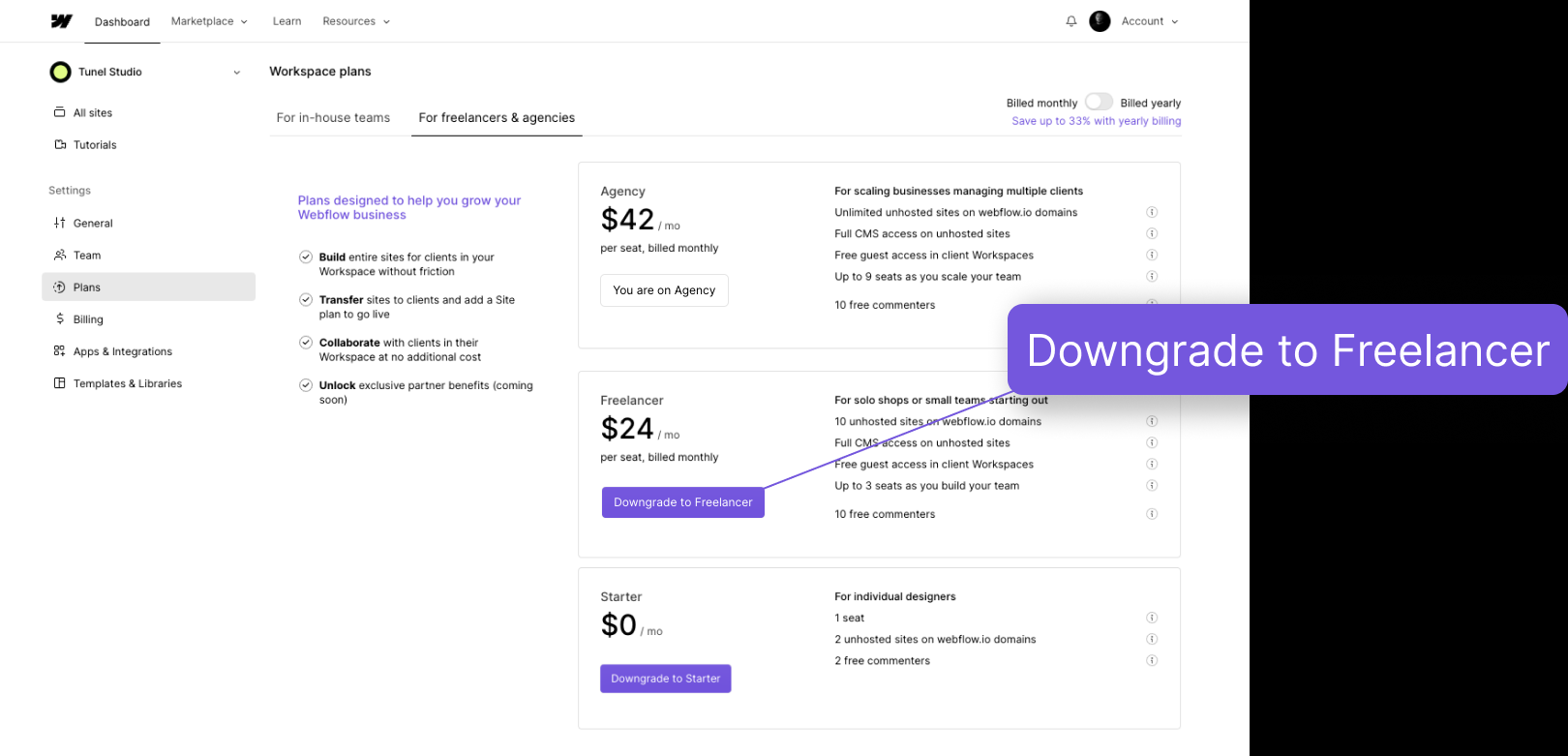
Step 4: Confirm the Downgrade
Confirm your selection and accept any changes. This will adjust your workspace to the confines of the chosen plan.
Deleting Your Webflow Account
Step 1: Account Settings and Security
Under 'Account Settings', head over to the 'Security' tab. Here, you'll find the option to delete your account.

Step 2: Contacting Support
As per Webflow's protocol, account deletion must be handled through their support. Click on the 'contact support' link provided in the account deletion section.
Step 3: Delete Account Request
Navigate through Webflow’s Support menu to get to ‘Delete Account Request’. There you will have to confirm your Email address and click ‘Submit’.
Does Webflow provide refunds?
Webflow generally does not offer refunds, as stated in section 8 of their Terms of Service. If you believe there’s been an error or you have a special case, contacting customer support is the recommended course of action. They may offer account credit, a promo code, or, in rare cases, a refund.
Conclusion:
- Downgrading your Webflow subscription or deleting your account is a streamlined process, done in a few easy steps.
- Webflow's customer support stands ready to assist, whether you're adjusting your plan or considering account deletion, providing a safety net for any issues or questions.
- While refunds are not typically provided, Webflow's support team may offer alternative solutions such as account credits or promo codes for exceptional cases.
Thinking of canceling your Webflow account? Consult with Tunel Studio first for professional assistance to get your project across the finish line with ease.





